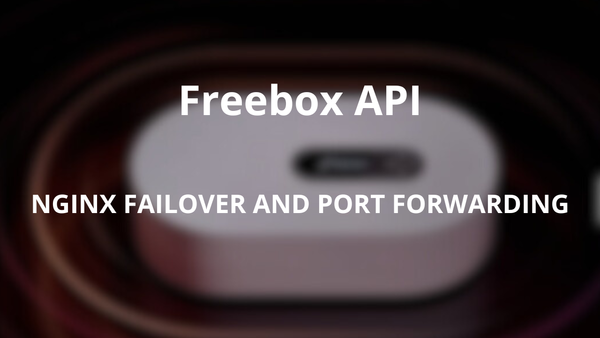Fix Broken HomePod using checkm8

If you own a HomePod and it's stuck in a boot loop or constantly flashing its volume lights, you're not alone. I recently faced the same issue with my own HomePod, and I know how frustrating it can be, especially when traditional factory reset methods fail.
If the HomePod + and - buttons are blinking you can probably fix it using the checkm8 exploit and a IPSW firmware rightly made!
Symptoms:
This guide can apply if your HomePod is experiencing one or more of the following symptoms:
- Flashing or blinking volume lights upon startup.
- Boot loops, where the HomePod repeatedly tries to start up but fails.
- Inability to factory reset using the traditional methods.
These symptoms suggest that something is wrong, but the exact cause can vary.
There are 2 possible issue:
Software: Many HomePods end up in this state due to software problems, often stemming from failed or interrupted software updates. These issues can sometimes be resolved by restoring the software using checkm8 and an handmade IPSW (Apple isn't sharing an IPSW for our beloved Homepod)
Hardware: In some cases, the problem is hardware-related, usually involving the logic board. Hardware issues can include a faulty NAND or a failure of the Ball Grid Array (BGA) under the NAND chip, which might require reballing to fix. Other potential causes could be physical damage, such as to the display or other components. You can see other cause there : https://nicsfix.com/
How to Tell the Difference
Unfortunately, it's not always easy to distinguish between a software and hardware problem without connecting your HomePod via USB and doing some deeper troubleshooting. However, there are some hardware symptoms you can look out for:
- Always boots into DFU mode when turned on normally.
- Fails to restore via USB after multiple attempts.
- Unbricks itself randomly without any repair or restore attempts.
- Never boots to DFU or Recovery Mode at all (be patient, as it can take a minute).
If you notice any of these signs, there's a good chance you're dealing with a hardware issue.
How to Restore Your First-Generation A1639 Apple HomePod
Prerequisites
- USB Connection to Your HomePod
The USB port is located under the rubber base of your HomePod. Remove the base by carefully prying it off—no heat is necessary, and it will stick back on without issues.

Important: Do not solder directly to pin as the pads are fragile.
We will do a custom adapter using only requires the four USB 2.0 wires, some pogo pin (debug pin) and a custom 3D printed socket
** Coming soon **
I tested all the tools on Apple Silicon Macs. It will normally work on Intel-based Macs but additional tweaks will be needed for Linux.
Homebrew Installation
Install Homebrew
/bin/bash -c "$(curl -fsSL https://raw.githubusercontent.com/Homebrew/install/HEAD/install.sh)"
Install Necessary Tools
brew tap d235j/ios-restore-tools
brew install --HEAD libimobiledevice-glue
brew install --HEAD d235j/ios-restore-tools/libimobiledevice
brew install --HEAD libirecovery
brew install --HEAD idevicerestore
brew install --HEAD gaster
brew install --HEAD ldid-procursus
Restore Steps
Prepare Your HomePod
Place your HomePod upside down and connect the custom adapter to the HomePod first.
Then, connect the USB cable to your computer. Finally, plug the power cable into the HomePod.
Order matters: First USB to PC, then power to the HomePod.
Restore Process

Allow any accessory connection prompts that appear, especially during the restore process.
gaster pwn
gaster reset
idevicerestore -d -e pathtofile.ipsw
Replacing pathtofile.ipsw with the path to your IPSW
Do not disturb the HomePod or the cable during the restore process.
Troubleshooting Restore Issues
- If the restore fails, try the process again from the beginning.
- Persistent errors like "Unable to restore device" due to issues flashing the nitrogen firmware may require a repeat attempt from step 1.
- Errors such as "Possibly invalid iBec" or "Waiting on NAND" usually indicate hardware issues (BGA or NAND failure).
Finalizing the Restore
After seeing "Restore Complete," wait an additional minute before unplugging the power, then the USB, and flipping the HomePod right-side up.
Reconnect the power and listen for the setup chime. Your HomePod should now be ready for setup and use.
Note on ReverseProxy Timeout Messages
You may encounter repeated timeout messages during the process. These are normal and can take up to 10–15 minutes to resolve.
How to Build Your Own .ipsw
If you want to create your own IPSW file, here’s a brief overview:
- Download Tools and Files
- Get the latest
makeipsw.shscript from Tihmstar’s repository. - Download the signed, full OTA
.zipforAudioAccessory1,1and the signed, full.ipswforAppleTV5,3from ipsw.me. - Download the
_keys_17.5_and_17.6.zipfile from Tihmstar’s repo.
- Get the latest
- Build the IPSW
- Make the script executable:bashCopier le code
chmod+x makeipsw.sh - Run the script with the appropriate paths:bashCopier le code./makeipsw.sh PATH_TO_HOMEPOD_OTA.zip PATH_TO_APPLETV.ipsw PATH_TO_OUTPUT.ipsw PATH_TO_KEYS.zip
- Make the script executable:bashCopier le code